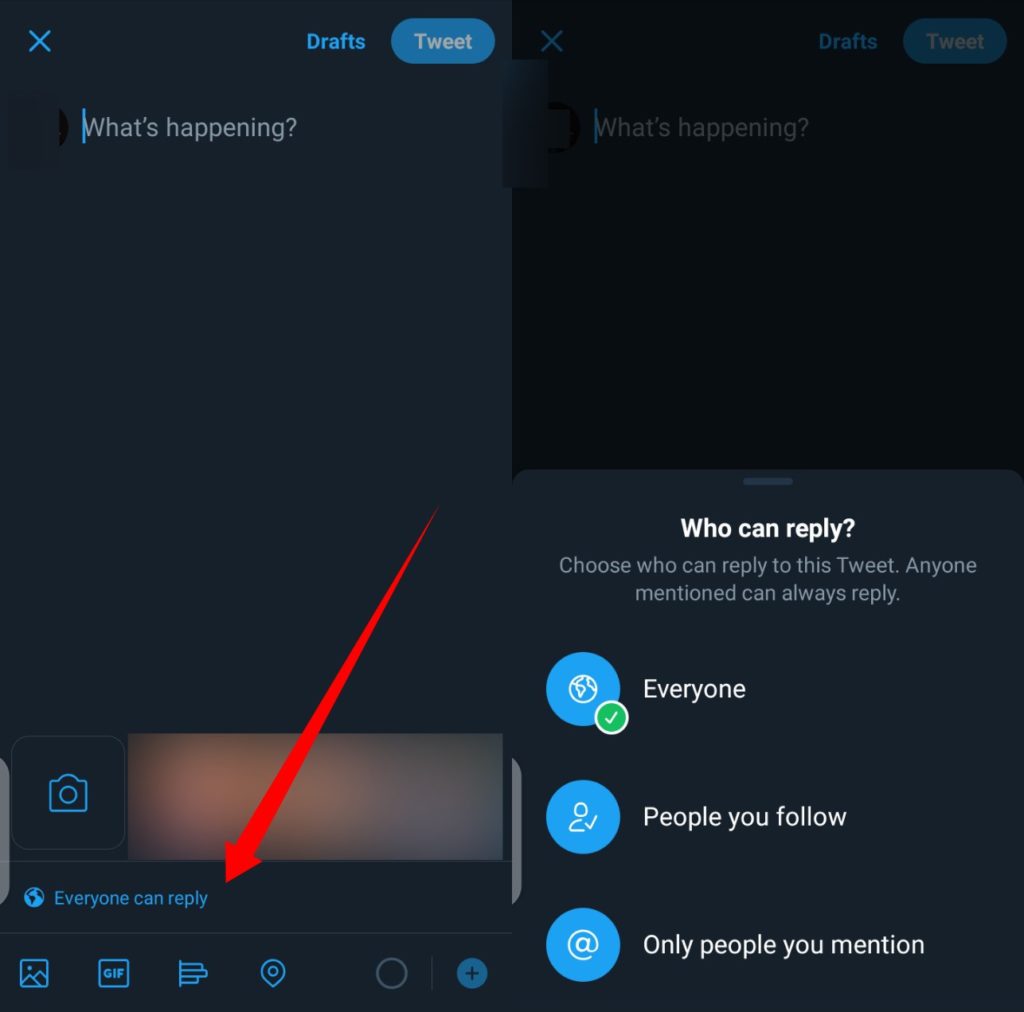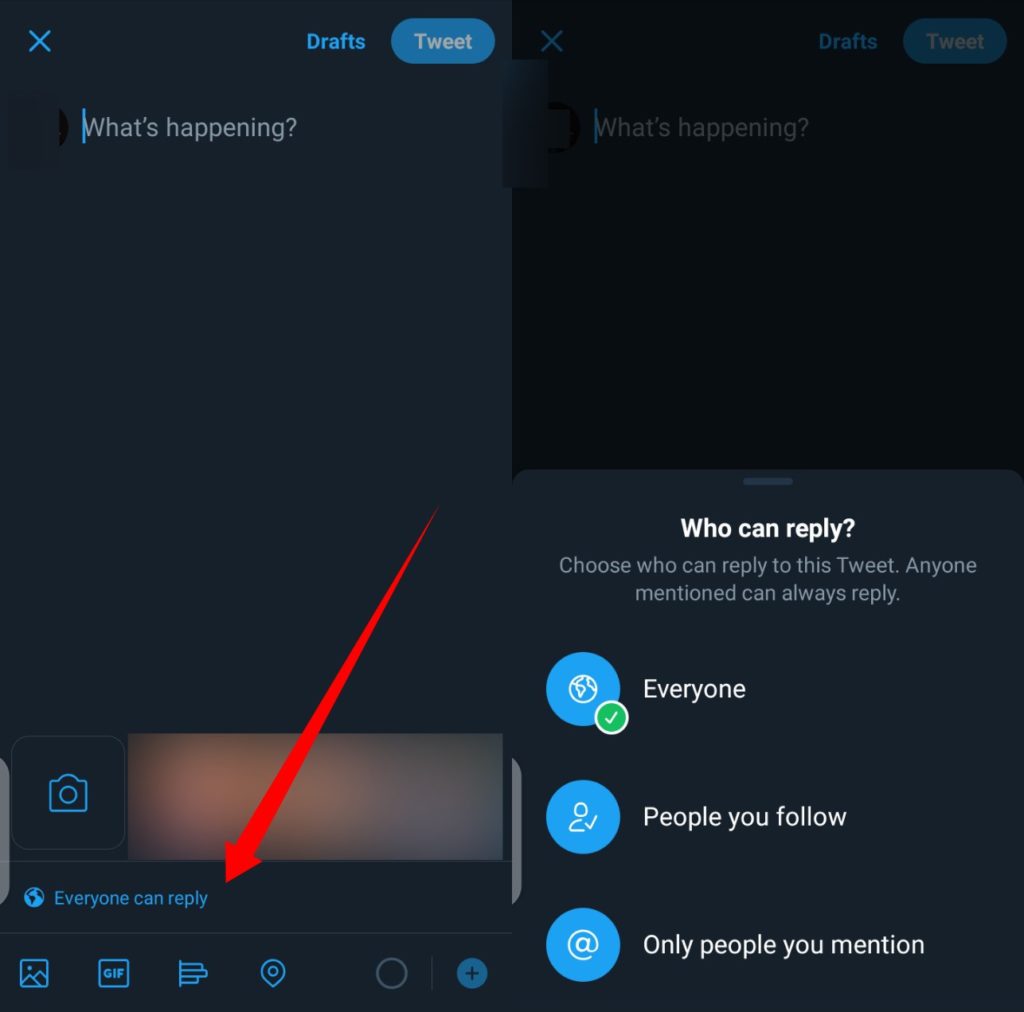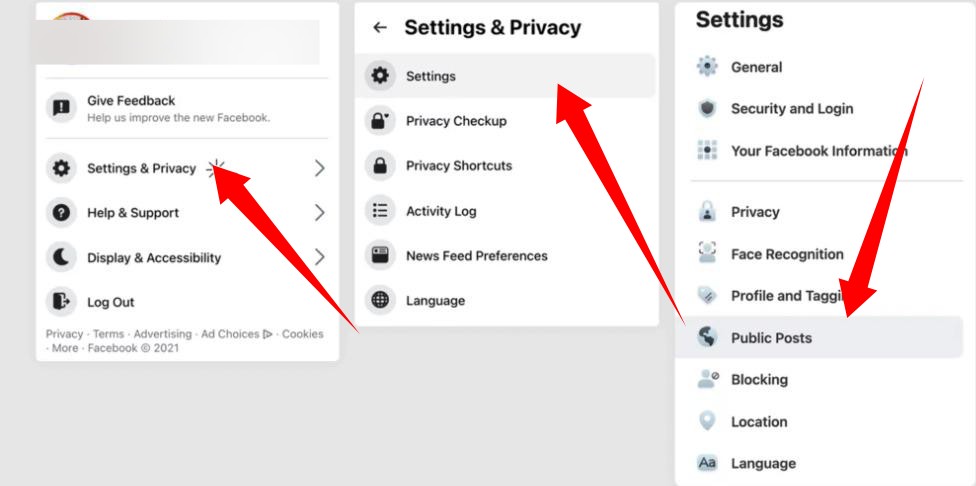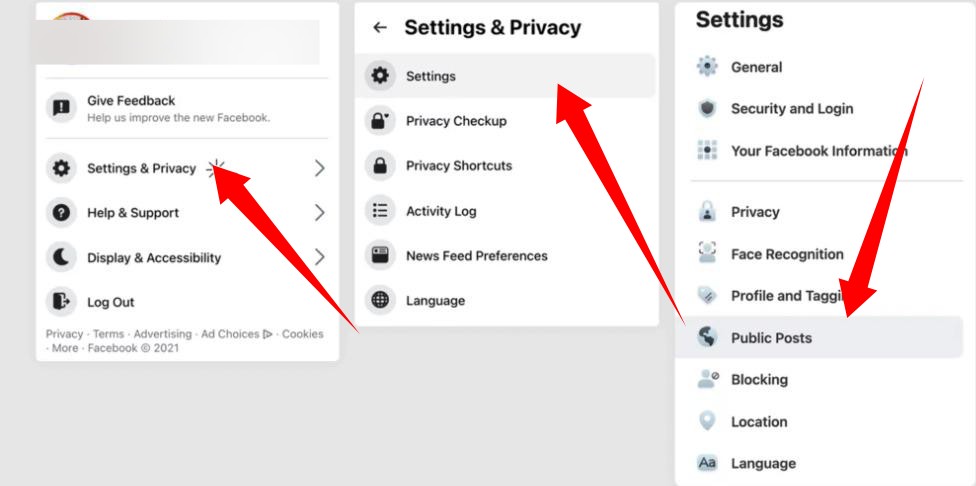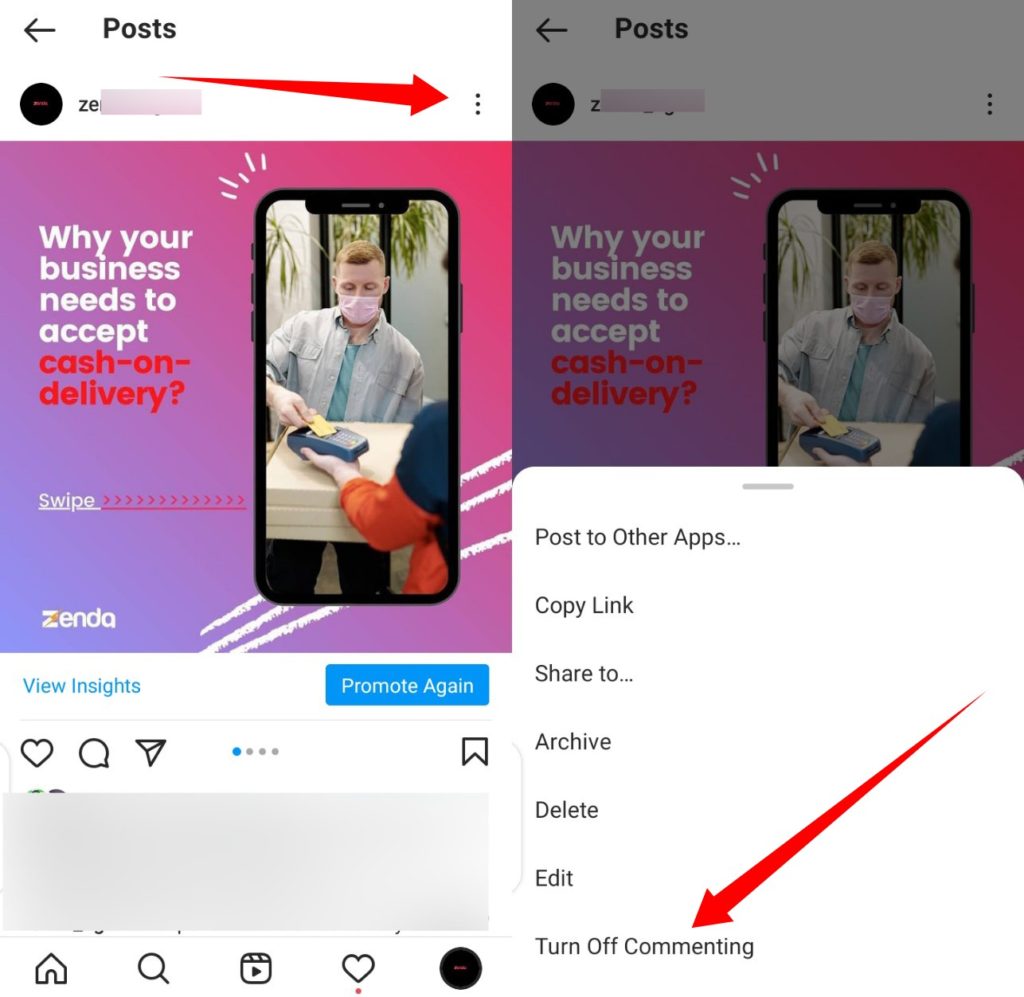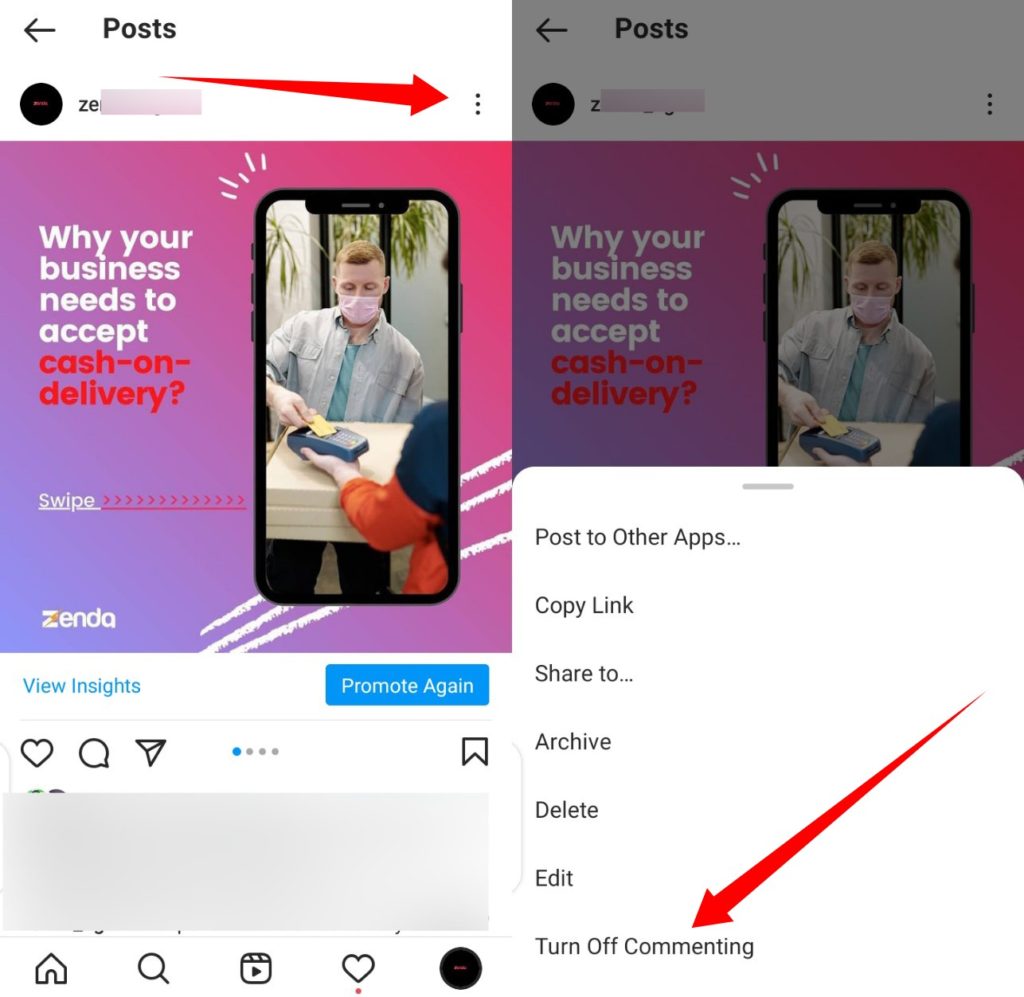Disable Comments On Twitter
In 2019, Twitter announced the feature which lets its users moderate replies to their posts from a user group: all Twitter users, only people they follow, or only people directly mentioned in a tweet. So, if you think a post you are about to put out will generate a lot of heat or hatred, you can simply limit the engagements by limiting replies to only people you follow or only those mentioned in the said tweet.
How to Limit Tweet Engagements
Open the Twitter app on your deviceTap on the tweet icon At the bottom of the tweet window (where you’ll see the usual space for your text), tap on the Everyone can reply option.Then, select the group of users you would like to reply to or contribute to your tweet.
Related Article: How to Host Twitter Spaces On Android and iOS Devices
Disable Comments on Facebook
To disable comments on your Facebook account, launch the Facebook app on your device and navigate to Settings & Privacy Click on Settings from the options displayedNext, select Public Posts. From the Public Post Comments section, you’ll find three options – Public, Friends of Friends, and Friends. Select your preferred option.
Related Article: Twitter Introduces Tip Jar to Let You Pay Your Favorite Twitters
Disable Comment on Instagram
Disabling comment on Instagram is straight forward.
First, select a post you want to disable comments forTap the three dots on the upper right-hand corner of the post to reveal a list of options.Tap Turn Off Commenting
In conclusion, while this feature doesn’t completely wipe out targeted harassments and abuses on any of these social platforms, it will surely reduce it drastically.